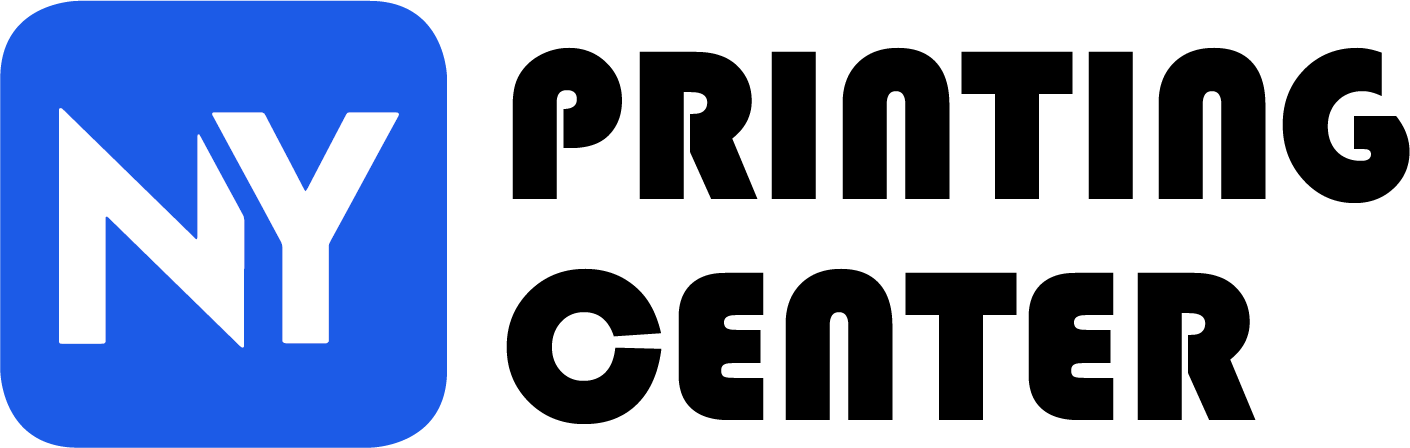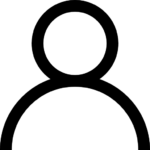Image Resolution Guide
Resolution Rules-of-thumb:
- The higher the dpi, the greater the resolution, the better the image quality. But don´t go overboard. Higher resolution images create larger file size.
- Image resolution is directly and inversely proportional to an image´s physical size. When you increase the resolution of an image, reduce its size. When you enlarge an image, lower the resolution. Otherwise, the image will print poorly.
- For printed images, the ideal resolution is 300 dpi for images and 400 dpi for text at the final printed size.
Chart for Proper Dimensions:
| PRINTED SIZE | MIN. IMAGE DIMENSIONS | IMAGE RESOLUTION |
|---|---|---|
| 2" x 1.60" | 640 x 480 pixels | 300 dpi |
| 2" x 2" | 600 x 600 pixels | 300 dpi |
| 2.67" x 2" | 800 x 600 pixels | 300 dpi |
| 2" x 3" | 400 x 600 pixels | 300 dpi |
| 3.41" x 2.56" | 1024 x 768 pixels | 300 dpi |
| 4.27" x 3.20" | 1280 x 960 pixels | 300 dpi |
| 4" x 4" | 1200 x 1200 pixels | 300 dpi |
| 4" x 6" | 800 x 600 pixels | 300 dpi |
| 5.33" x 4.00" | 1600 x 1200 pixels | 300 dpi |
| 5" x 7" | 1000 x 1400 pixels | 300 dpi |
| 8" x 5.33" | 2400 x 1600 pixels | 300 dpi |
| 8" x 10" | 1600 x 2000 pixels | 300 dpi |
| 8.5" x 11" | 2550 x 3300 pixels | 300 dpi |
More Helpful Tips:
- Your screen resolution doesn´t accurately reflect your image resolution because monitor displays usually have about 72 to 116 ppi. To view print resolution of your image, zoom in up to 300-400%.
- When taking pictures from a digital camera for your print project, it´s best to set your camera to the highest resolution setting.
- Four-Color Process Printing uses the CMYK color mode. Convert RGB images to CMYK using graphics editing software such as Adobe Photoshop.
- Save your images in a lossless file format such as .tif and .eps to maintain accuracy and quality.